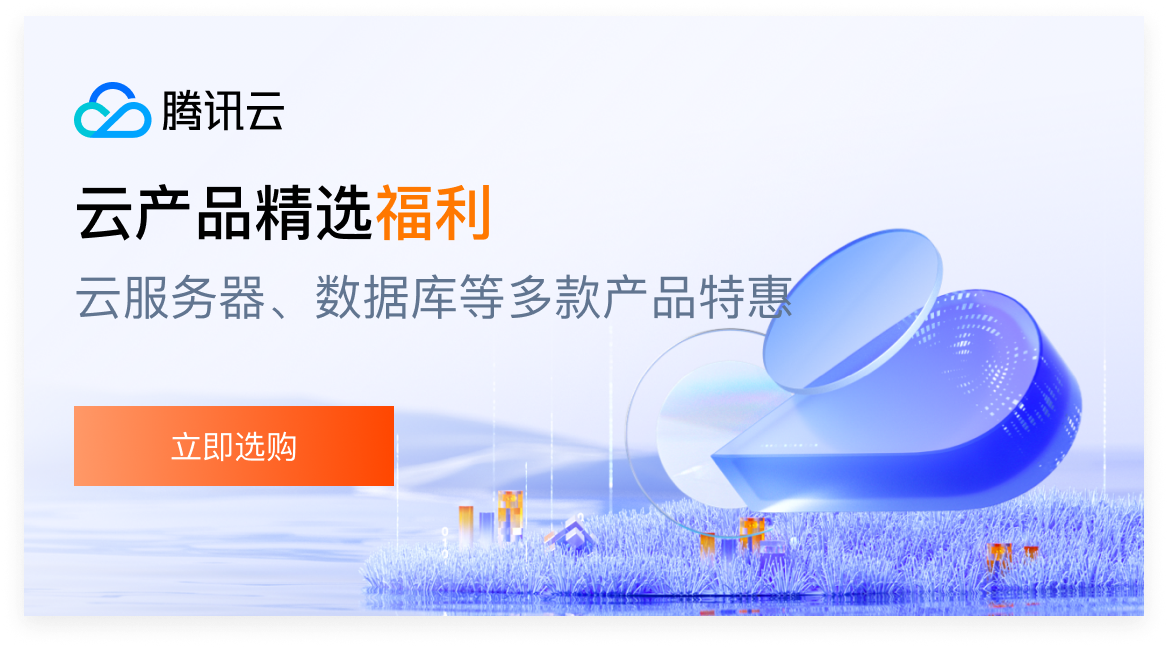wordpress自带有文章分页功能,不过可能是在你鼠标滚轮向下滚过N次之后才翻页,使用体验炸裂。还是先来试试手动分页。
wordpress自带有文章分页功能,不过可能是在你鼠标滚轮向下滚过N次之后才翻页,使用体验炸裂。还是先来试试手动分页。
1、在当前使用的主题theme目录下找到single.php文件,并定位到如下代码行:
<?php the_content();这个视不同主题而定,有些可能会有多次调用/引用的情况,如本主题:./single.php->./layouts/single/single.php->./layouts/single/view.php
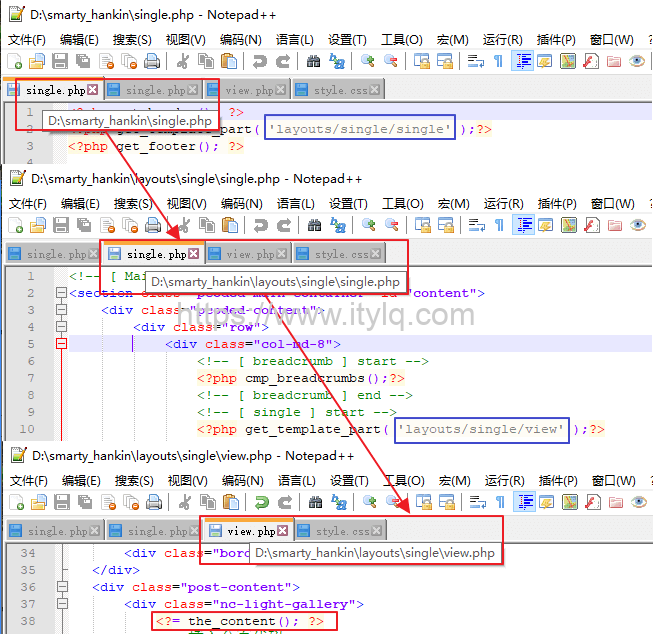
P1.级联引用
总之,不管经过多少次调用,最终找到<?=the_content(); ?>代码所在文件即可。
2、在<?=the_content(); ?>代码行后插入分页代码,详细如下:
<?php
$args = array(
'before' => '<p>' . __('Pages:'),
'after' => '</p>',
'separator' => ' ',
'nextpagelink' => __('Next page'),
'previouspagelink' => __('Previous page'),
);
wp_link_pages('before=<strong>&after=</strong>&next_or_number=next&previouspagelink=上一页&nextpagelink= ');
wp_link_pages('before=<span class="wp-pagenavi">&after=</span>&next_or_number=number');
echo " ";
wp_link_pages('before=<strong>&after=</strong>&next_or_number=next&previouspagelink= &nextpagelink=下一页');
?>3、手动分页的使用:编辑文章时,在个人感觉需要分页的地方,先切换到文本编辑模式,然后插入分页标识<!–nextpage–>即可。
4、上述分页标识每次使用需要切换编辑模式,为了方便日常使用,可通过当前主题theme下的functions.php文件,编辑相关代码将分页符功能集成到文章编辑工具栏中,效果如下:
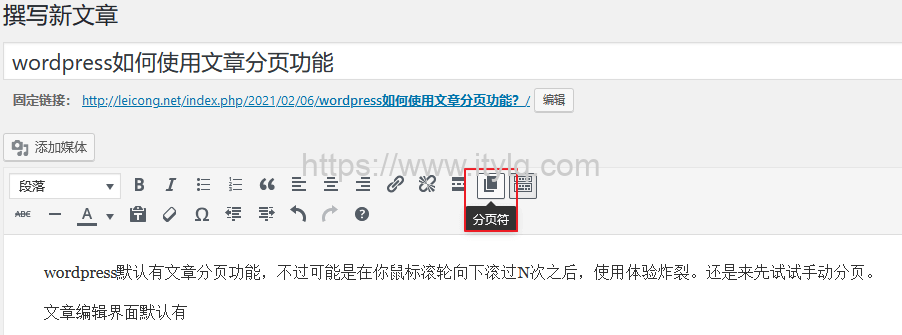
P2.wordpress文章编辑界面分页符
向functions.php中插入的代码:
add_filter('mce_buttons','wp_add_next_page_button');
function wp_add_next_page_button($mce_buttons) {
$pos = array_search('wp_more',$mce_buttons,true);
if ($pos !== false) {
$tmp_buttons = array_slice($mce_buttons, 0, $pos+1);
$tmp_buttons[] = 'wp_page';
$mce_buttons = array_merge($tmp_buttons, array_slice($mce_buttons, $pos+1));
}
return $mce_buttons;
}最后,看下文章分页最后的效果吧:
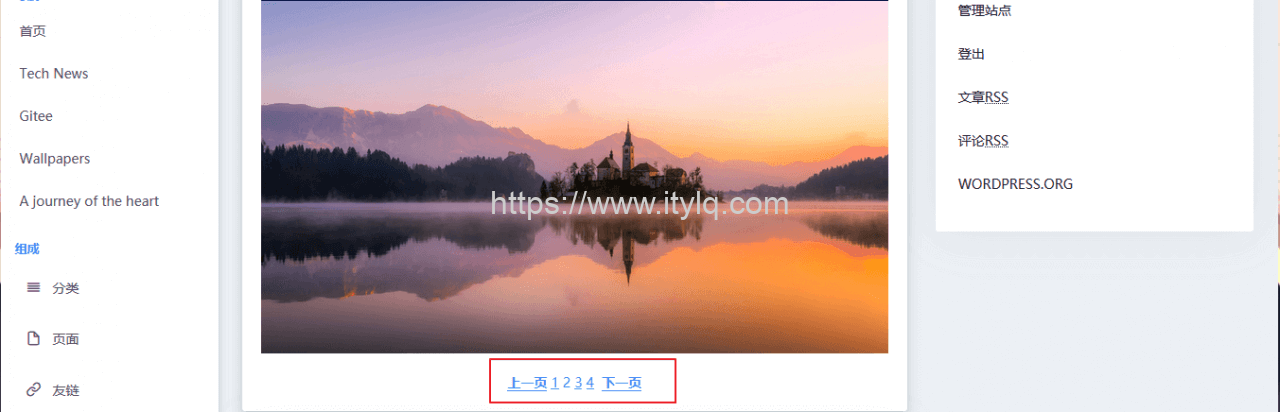
P3.文章分页效果
正文完